TemplateAnalyzer Mac virus (Free Guide)
TemplateAnalyzer Mac virus Removal Guide
What is TemplateAnalyzer Mac virus?
TemplateAnalyzer – a dangerous Mac virus that can compromise your personal information
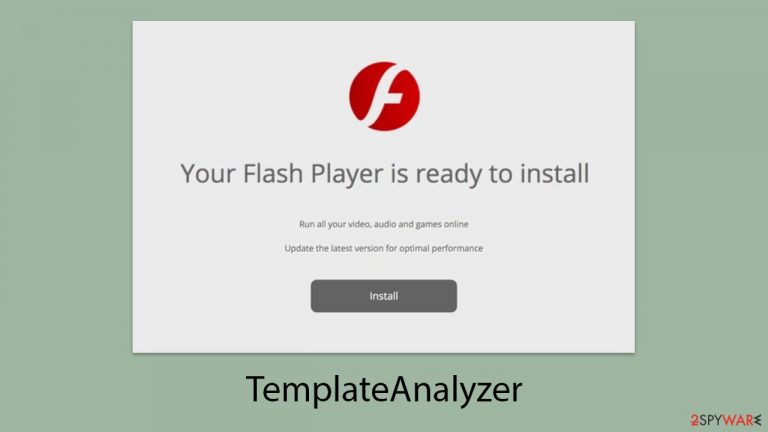
TemplateAnalyzer is a variant of the adware Adload, which has been circulating the internet since at least 2017. Users inadvertently install this malware by clicking on deceptive Flash Player installation prompts or downloading illegal software installers from untrustworthy sources online.
Once installed, TemplateAnalyzer gains high-level privileges, enabling it to remain on the device for an extended period. It adds new Login Items, Profiles, and other entries to ensure its persistence. The most noticeable change for users is the browser extension it installs, which can affect Safari, Chrome, Firefox, or any other browser in use.
This adware alters search results, filling them with intrusive advertisements and potentially harmful content. Users may encounter an increased amount of phishing material, putting their systems at risk of further infections or financial losses from fraudulent services.
One of the most dangerous aspects of TemplateAnalyzer is its ability to persist and monitor personal information. It can potentially harvest sensitive data, including account credentials and banking details, through web browser activity. Therefore, it is crucial to remove this malware as quickly as possible to protect your information and device.
| Name | TemplateAnalyzer |
| Type | Mac virus, adware, browser hijacker |
| Malware family | Adload |
| Distribution | Fake Flash Player installers or pirated software from high-risk sources |
| Symptoms | Installs a new extension and application on the system; changes homepage and new tab of the browser; inserts ads and malicious links; tracks sensitive user data via extension |
| Removal | You can remove Mac malware with the help of powerful security tools, such as SpyHunter 5Combo Cleaner or Malwarebytes. We also provide manual removal steps below |
| System optimization | After you terminate the infection with all its associated components, we recommend you also scan your device with FortectIntego to clean your browsers and other leftover files from the virus |
What is Adload and how does it affect your PC?
Contrary to the belief of some early Mac enthusiasts, these computers are not immune to malware. As Apple's operating systems have gained popularity, they have increasingly become targets for cyber attacks. While Macs may be less susceptible to certain types of malware like rootkits or ransomware, adware remains a significant threat. In fact, the adware targeting Macs can often be more aggressive than what is typically seen on Windows.
One such aggressive strain is TemplateAnalyzer, a variant that has been troubling users for over five years. It is recognizable by its distinctive magnifying glass icon, usually set against a blue, teal, green, or gray background. Spotting an extension or app with this icon is a clear sign of the infection.
Although there are many versions of this malware, their functionality and spread mechanisms only differ slightly. The developers behind the TemplateAnalyzer virus continually refine its evasion techniques. For instance, once users inadvertently grant access by entering their Apple ID during installation, the malware uses AppleScript to disable Gatekeeper and XProtect, which are key Mac security features.
With elevated system privileges, TemplateAnalyzer installs itself into Safari or any other browser in use, hijacking the browser experience. It not only disrupts normal operation with intrusive ads but also tracks sensitive information entered into the browser, such as personal details and financial information. This makes it crucial to identify and remove the virus promptly to safeguard your data and device.
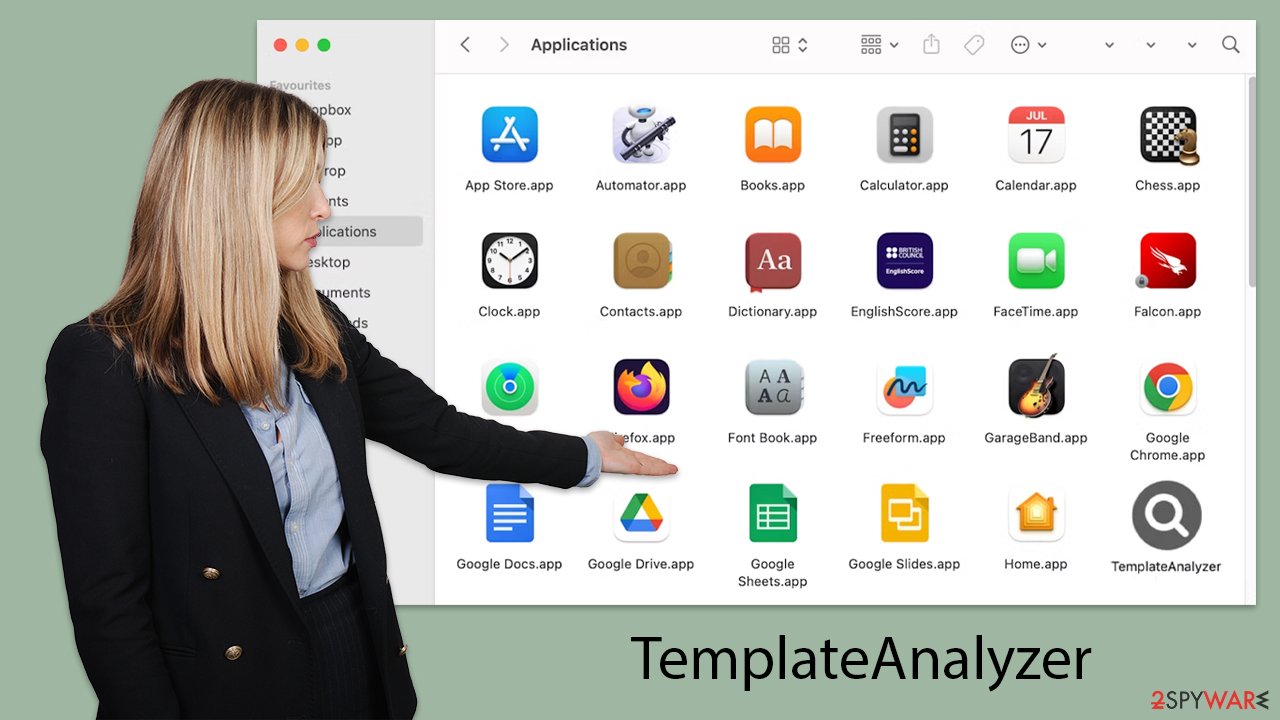
Remove all the malicious components from your system
TemplateAnalyzer comprises two primary components: a browser extension and a main app installed at the system level. Removing both is crucial, but the process is often more complicated than it appears. The malware may create Login Items, Daemons, and other auxiliary files to hinder easy removal. As a result, the extension may be grayed out when attempting to uninstall it, and the main app may reinstall itself later.
To ensure thorough malware removal, it is essential to perform a comprehensive cleanup. The most effective method is to use a robust anti-malware solution, such as SpyHunter 5Combo Cleaner, Malwarebytes, or a similar tool. These tools can efficiently eliminate all malicious components of TemplateAnalyzer, including any secondary payloads.
For those who prefer manual removal, following detailed guidelines can help. Regardless of whether you choose manual or automatic removal, it is advisable to clear web browsers of any residual files to prevent reinfection. This approach ensures that all traces of the virus are eradicated, protecting your system from further harm.
- Open Applications folder.
- Select Utilities.
- Double-click Activity Monitor.
- Here, look for suspicious processes and use the Force Quit command to shut them down.
- Go back to the Applications folder.
- Find the malicious entry and place it in Trash.

To effectively remove the malware from your Mac, you need to address two critical components that it manipulates: Login Items and Profiles. Both play a significant role in the persistence and functionality of the malware.
- Go to Preferences and pick Accounts.
- Click Login items and delete everything suspicious.
- Next, pick System Preferences > Users & Groups.
- Find Profiles and remove unwanted profiles from the list.
Finally, you should get rid of Launch Daemons and other configuration data left by malware. Proceed with the following:
- Select Go > Go to Folder.
- Enter /Library/Application Support and click Go or press Enter.
- In the Application Support folder, look for any dubious entries and then delete them.
- Now enter /Library/LaunchAgents and /Library/LaunchDaemons folders the same way and delete all the related .plist files.

Once the TemplateAnalyzer infects your system, it installs a browser extension in Safari or any other active browser. This extension modifies the homepage and new tab settings, causing users to see sponsored links and advertisements.
To restore normal browser functionality and regain control, you must remove the extension identified by its magnifying glass icon. However, due to the persistent nature of malware, this removal process might be challenging. If your initial attempt is unsuccessful, proceed to the next steps outlined in the following section.
Safari
- Click Safari > Preferences…
- In the new window, pick Extensions.
- Select the unwanted extension and select Uninstall.

Google Chrome
- Open Google Chrome, click on the Menu (three vertical dots at the top-right corner) and select More tools > Extensions.
- In the newly opened window, you will see all the installed extensions. Uninstall all the suspicious plugins that might be related to the unwanted program by clicking Remove.

Potentially unwanted programs often integrate multiple components within the browser framework. After removing TemplateAnalyzer following the previous section's guidance, the next step is to clean your web browsers. Alternatively, you can use our FortectIntego maintenance utility to perform these procedures efficiently.
Safari
- Click Safari > Clear History…
- From the drop-down menu under Clear, pick all history.
- Confirm with Clear History.

Google Chrome
- Click on Menu and pick Settings.
- Under Privacy and security, select Clear browsing data.
- Select Browsing history, Cookies and other site data, as well as Cached images and files.
- Click Clear data.

If the malicious extension appears grayed out, standard deletion methods may not work. In such cases, a browser reset might be required. This action will remove all extensions, both harmful and legitimate. After the reset, you can reinstall any trusted extensions to restore their functionality.
Safari
- Click Safari > Preferences…
- Go to the Advanced tab.
- Tick the Show Develop menu in the menu bar.
- From the menu bar, click Develop, and then select Empty Caches.

Google Chrome
- Click on Menu and select Settings.
- In the Settings, scroll down and click Advanced.
- Scroll down and locate Reset and clean up section.
- Now click Restore settings to their original defaults.
- Confirm with Reset settings.

How to prevent from getting adware
Access your website securely from any location
When you work on the domain, site, blog, or different project that requires constant management, content creation, or coding, you may need to connect to the server and content management service more often. The best solution for creating a tighter network could be a dedicated/fixed IP address.
If you make your IP address static and set to your device, you can connect to the CMS from any location and do not create any additional issues for the server or network manager that needs to monitor connections and activities. VPN software providers like Private Internet Access can help you with such settings and offer the option to control the online reputation and manage projects easily from any part of the world.
Recover files after data-affecting malware attacks
While much of the data can be accidentally deleted due to various reasons, malware is one of the main culprits that can cause loss of pictures, documents, videos, and other important files. More serious malware infections lead to significant data loss when your documents, system files, and images get encrypted. In particular, ransomware is is a type of malware that focuses on such functions, so your files become useless without an ability to access them.
Even though there is little to no possibility to recover after file-locking threats, some applications have features for data recovery in the system. In some cases, Data Recovery Pro can also help to recover at least some portion of your data after data-locking virus infection or general cyber infection.
