Cratebox.net redirect (Free Guide) - Chrome, Firefox, IE, Edge
Cratebox.net redirect Removal Guide
What is Cratebox.net redirect?
Cratebox.net redirect is a dangerous phenomenon that you should rid your browser of
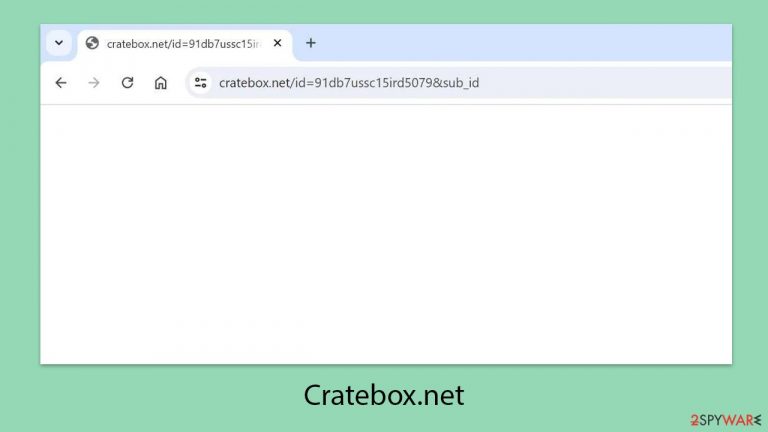
Redirects can occur at any time while browsing the internet on Google Chrome, Mozilla Firefox, MS Edge, or another web browser. Sometimes, redirects are expected, like when you click on a link in search results. However, redirects can also lead to a frustrating browsing experience when they are caused by external sources such as fake links or adware installed on your system. If your browser redirects you to Cratebox.net while you're online, it's very likely that adware is present on your device.
Many users don't realize they have adware because its developers use deceptive methods to distribute it. One common method is software bundling, where multiple apps are packaged together in a single installer, often without the user's full awareness.
In other instances, users might be tricked into installing malicious software through misleading ads. These ads often claim that some software on the system is outdated or that the system is infected and needs a “removal” tool.
Cratebox.net redirect can happen at various times, such as when using a search engine, reading news, or watching a video. Typically, the web address might flash briefly in the URL bar, only to land on an unexpected page. This behavior can lead users to insecure websites, where they might be tricked into installing malware, disclosing personal information, or subscribing to useless services.
If you're experiencing redirect issues and frequently see ads everywhere, it's essential to remove the adware causing this problem. We provide detailed instructions below on how to eliminate this unwanted behavior.
| Name | |
| Type | Redirect virus, adware |
| Distribution | Software bundle packages downloaded from third-party websites, deceptive ads, fake Flash Player updates |
| Symptoms | Redirects to suspicious websites, encounters with phishing and other dubious content, intrusive ads shown on most visited websites |
| Risks | Redirects to malicious websites can result in unwanted site notifications, personal information disclosure to unknown parties (cybercriminals), monetary losses, installation of other potentially unwanted programs/malware |
| Removal | You can get rid of adware quickly and easily by scanning your system with SpyHunter 5Combo Cleaner security software, although the manual solution below is also available |
| Further actions | Malware or adware infections can diminish the performance of your computer or cause serious stability issues. Use FortectIntego to remediate your device and ensure that the virus damage is fixed |
How potentially unwanted applications are spread
Adware and unwanted software can be quite annoying and even pose risks to your computer's security. These programs often get installed through deceptive methods. Here are some common tactics used by these programs:
Software bundling
This method is frequently used by third-party websites that offer freeware and shareware. Users often rush through the installation process and unintentionally install additional components. To prevent this, always be attentive during the installation of new software. Choose advanced settings, read the fine print carefully, and decline all extra offers along the way.
Fake updates and misleading messages
Some programs trick users by displaying fake messages about software updates or virus infections, prompting them to download and install unwanted software. They might use familiar names like Flash Player to mislead users. To avoid these traps, always verify the URL of the website displaying the suspicious message and never trust pop-ups claiming your device is infected.
Being careful during software installation is crucial. Don't rush through the process; always read the details and decline offers for additional software unless you're certain of their legitimacy. Staying vigilant can help protect your computer from unwanted software and ensure it operates smoothly.
Finding and removing the application behind Cratebox.net redirects
The sneakiest thing about adware is how it hides itself. Most people don't realize they have adware on their systems because ads are common and appear on almost every website. However, ads caused by adware are usually more aggressive and often lead to redirects to Cratebox.net or similar sites.
The steps below will help you identify and remove all malicious components from your system. We also provide instructions on how to clean your browser to improve security and privacy.
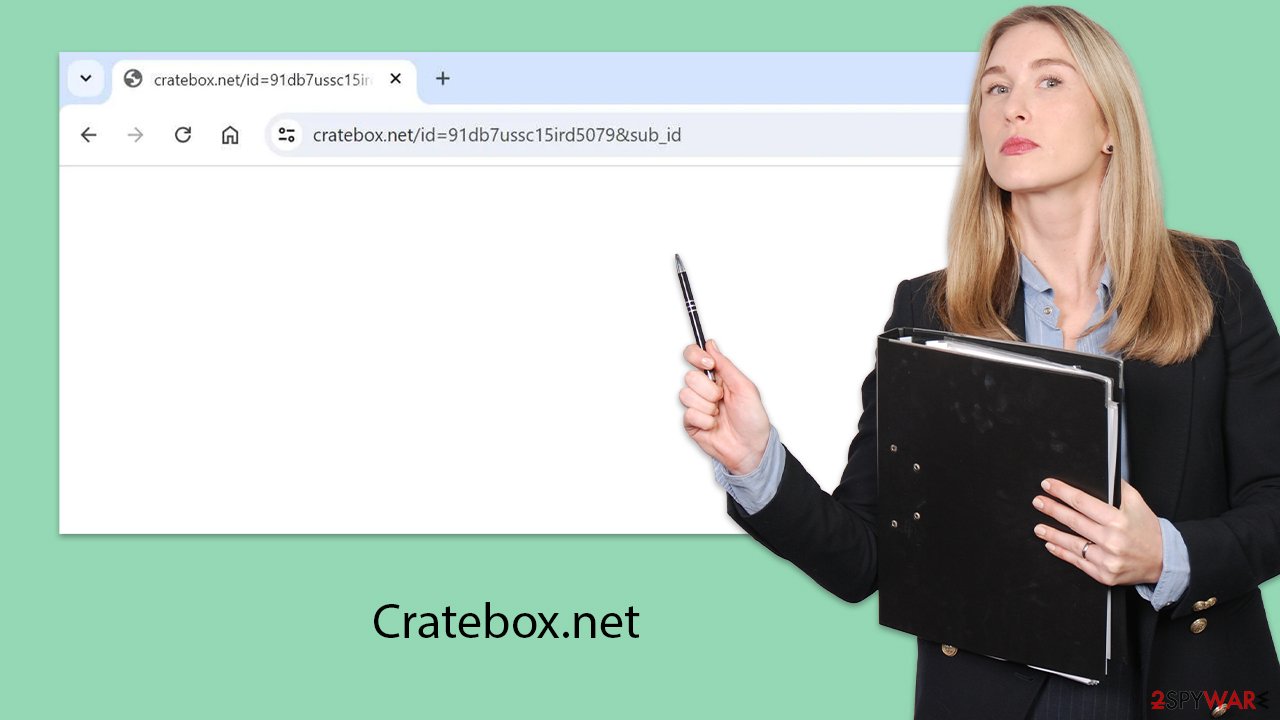
Option 1: Use Anti-Malware Software
Adware can be very stealthy, not showing any active window or being absent from the installed applications list. Advanced threats often operate in the background, using various methods to remain hidden while stealing personal information, installing other malware, or performing other harmful activities.
If you start noticing suspicious behavior in your browser, such as ads, redirects, unexpected sponsored links in search results, or changes in browser settings, your first step should be to scan your device with powerful anti-malware software. This can automatically detect and remove aggressive adware.
Scanning your device with antivirus software is an excellent starting point because it ensures that no other malicious programs are running in the background. Additionally, security software can protect you from future malware and adware attacks.
Option 2: Check for unwanted extensions
Adware often disguises itself as a browser extension. These extensions are easy and inexpensive to create, making them a popular choice for adware and browser hijacker developers. The adware can be named anything, and even extensions you've had for years can become problematic if the ownership changes.
If you have many extensions installed, try removing them one at a time to see if the unwanted behavior stops. Redirects to Cratebox.net could be caused by various extensions, so if you don't find anything suspicious in your browser, move on to the next step.
By following these instructions, you can effectively remove adware and prevent future infections, keeping your system secure and your browsing experience smooth.
Google Chrome
- Open Google Chrome, click on the Menu (three vertical dots at the top-right corner) and select More tools > Extensions.
- In the newly opened window, you will see all the installed extensions. Uninstall all the suspicious plugins that might be related to the unwanted program by clicking Remove.

Mozilla Firefox
- Open Mozilla Firefox browser and click on the Menu (three horizontal lines at the window's top-right).
- Select Add-ons.
- In here, select the unwanted plugin and click Remove.

MS Edge (Chromium)
- Open Edge and click select Settings > Extensions.
- Delete unwanted extensions by clicking Remove.

Safari
- Click Safari > Preferences…
- In the new window, pick Extensions.
- Select the unwanted extension and select Uninstall.

Adware often collects extensive data about user behavior online to maximize its benefits. For instance, browser cookies reveal a lot about users' preferences, making targeted ads more effective. It's also common for this collected data to be sold to third parties.
Therefore, it's crucial to clean cookies, caches, and other web data after removing adware. Security experts generally recommend making browser cleaning a regular habit to prevent cookie hijacking and related issues.
For efficient and quick cleanup, using a maintenance and repair utility like FortectIntego is advisable. This tool can also resolve various computer problems that might arise from malware infections or other critical failures.
Option 3. Remove installed apps
As already mentioned, potentially unwanted applications can be installed on the system level, just like any other program. If you have recently installed new apps, remove them via Control Panel (Windows) or Applications (Mac).
Windows
- Enter Control Panel into Windows search box and hit Enter or click on the search result.
- Under Programs, select Uninstall a program.

- From the list, find the entry of the suspicious program.
- Right-click on the application and select Uninstall.
- If User Account Control shows up, click Yes.
- Wait till the uninstallation process is complete and click OK.

macOS
- From the menu bar, select Go > Applications.
- In the Applications folder, look for all related entries.
- Click on the app and drag it to Trash (or right-click and pick Move to Trash)

To fully remove an unwanted app, you need to access Application Support, LaunchAgents, and LaunchDaemons folders and delete relevant files:
- Select Go > Go to Folder.
- Enter /Library/Application Support and click Go or press Enter.
- In the Application Support folder, look for any dubious entries and then delete them.
- Now enter /Library/LaunchAgents and /Library/LaunchDaemons folders the same way and terminate all the related .plist files.

How to prevent from getting adware
Choose a proper web browser and improve your safety with a VPN tool
Online spying has got momentum in recent years and people are getting more and more interested in how to protect their privacy online. One of the basic means to add a layer of security – choose the most private and secure web browser. Although web browsers can't grant full privacy protection and security, some of them are much better at sandboxing, HTTPS upgrading, active content blocking, tracking blocking, phishing protection, and similar privacy-oriented features. However, if you want true anonymity, we suggest you employ a powerful Private Internet Access VPN – it can encrypt all the traffic that comes and goes out of your computer, preventing tracking completely.
Lost your files? Use data recovery software
While some files located on any computer are replaceable or useless, others can be extremely valuable. Family photos, work documents, school projects – these are types of files that we don't want to lose. Unfortunately, there are many ways how unexpected data loss can occur: power cuts, Blue Screen of Death errors, hardware failures, crypto-malware attack, or even accidental deletion.
To ensure that all the files remain intact, you should prepare regular data backups. You can choose cloud-based or physical copies you could restore from later in case of a disaster. If your backups were lost as well or you never bothered to prepare any, Data Recovery Pro can be your only hope to retrieve your invaluable files.
