Searchnets.xyz (Removal Guide) - Chrome, Firefox, IE, Edge
Searchnets.xyz Removal Guide
What is Searchnets.xyz?
Searchnets.xyz – a redirect virus that might bring you to suspicious websites
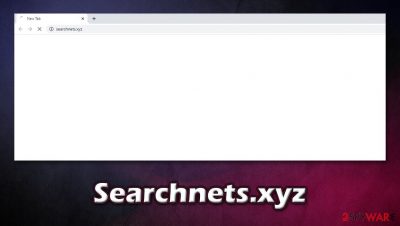
Searchnets.xyz is a search hijacker that you can encounter on Google Chrome, Mozilla Firefox, Safari, MS Edge, or another web browser. Every time users type in a search query, they can see several redirects through the URL, which later brings them to their original search provider. However, instead of seeing genuine results, users will be presented with alternative ones that include sponsored links and ads. Clicks on such links are not recommended, as they might lead to potentially malicious, scam, and other insecure sites.
Searchnets.xyz redirects occur due to a potentially unwanted program installed on the computer – it might be a browser extension as well. These suspicious applications typically incorporated into software bundles are promoted via fake updates or other distributed via other deceptive methods. As a result, users might find the Searchnets.xyz virus unexpectedly.
| Name | Searchnets.xyz |
|---|---|
| Type | Browser hijacker, search hijacker, potentially unwanted program |
| IP address | 104.18.37.59 |
| Distribution | Software bundles, deceptive ads, fake updates |
| Symptoms | Unknown extension or application is installed on the system; homepage and new tab address are set to something else; a customized search engine is appended to the homepage; search results are filled with sponsored links and ads |
| Risks | Installation of other potentially unwanted programs, privacy risks due to information gathering practices, financial losses |
| Removal | You can get rid of unwanted programs manually as per instructions below of scan the device with anti-malware. If you want to ensure proper elimination, you should also check and clean your web browsers |
| Optional steps | Computer infections can cause significant damage to system files or disrupt normal settings. To revert these changes and remediate the OS, perform a full system scan with FortectIntego repair software |
Initially, Searchnets.xyz hijack is something that many would prefer not to experience. In fact, since most potentially unwanted applications that cause such browser behavior travel within software bundles, many users might not even know that they are infected. Usually, other PUPs change the web browser homepage appearance and set its URL to something else. In this case, there are no visible changes.
Possibly the most distinct feature of Searchnets.xyz virus is the redirection to Yahoo or another search engine. While the company behind is legitimate, many browser hijackers use this engine for their own benefit. In other words, search results generated while a PUP is installed are not genuine – sponsored links and ads can straight out hinder an easy search for information.
It is also important to note that the security and privacy of the web browser might also be compromised. During the hijack, users might encounter an overall increased number of ads, clicking on which might redirect to malicious websites. Under certain circumstances, drive-by downloads[1] and initiate automatic malware installation.
Likewise, the vast majority of potentially unwanted applications gather non-personally identifiable information about users with the help of cookies, web beacons,[2] and other tracking technologies. While the collected information is usually anonymous, some apps might get installed with elevated permissions and harvest even personal info, such as emails or log in details. This is why Searchnets.xyz removal is so important.
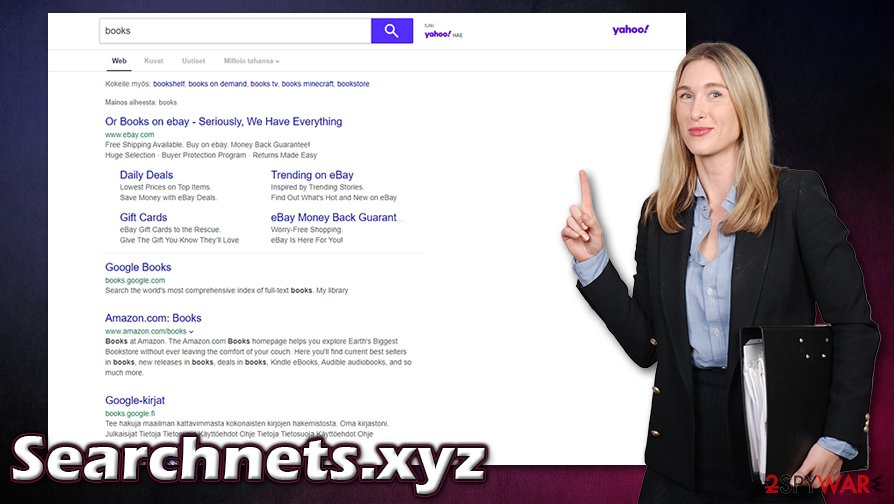
Searchnets.xyz is not the only hijacker that users might get infected on the internet. For example, SmashTab, Default Search, Comet Search, and many others might also infiltrate your system without permission. As a result, your web browsers might be overloaded with ads and redirects, making normal browsing almost impossible.
To remove Searchnets.xyz, you need to locate and delete the associated application hidden on your computer. You can either attempt to do that manually (we provide instructions below) or automatically with SpyHunter 5Combo Cleaner, Malwarebytes, or another anti-malware software. If malware was found, we strongly recommend using FortectIntego to fix crashes and other system failures due to the infection.
Watch out for software bundle packages from the internet
Many users mistakenly believe that suspicious apps like browser hijackers appear on their system seemingly out of nowhere. While browser changes might seem pretty unexpected, PUPs typically get installed by users themselves, even if it is not intentional. The thing is, freeware developers and distributors are inclined to hide optional components within program installers, as each of such installs increases their profits – this is called a pay-per-install scheme.
While not all third-party software distribution sites inherently evil, you should always take precautions when using them. You might get tricked by a fake “Download” button – this is extremely common on torrent or warez websites. Talking of which, you should stay away from pirated programs and software cracks, as these might not only result in browser hijacking but also malware infections.
According to experts from utanvirus.se,[3] there are several ways of preventing unintentional infiltration of PUPs. Here are some tips:
- Employ powerful anti-malware that could warn you about unwanted apps;
- If possible, download software from official sources only;
- When downloading apps from third-party sites, never rush the installation process;
- Always pick Advanced/Custom setting instead of Recommended/Quick one if prompted;
- Remove all checks from pre-ticked boxes;
- Read the fine print;
- Decline all the offers or deals;
- Do not rush the process.
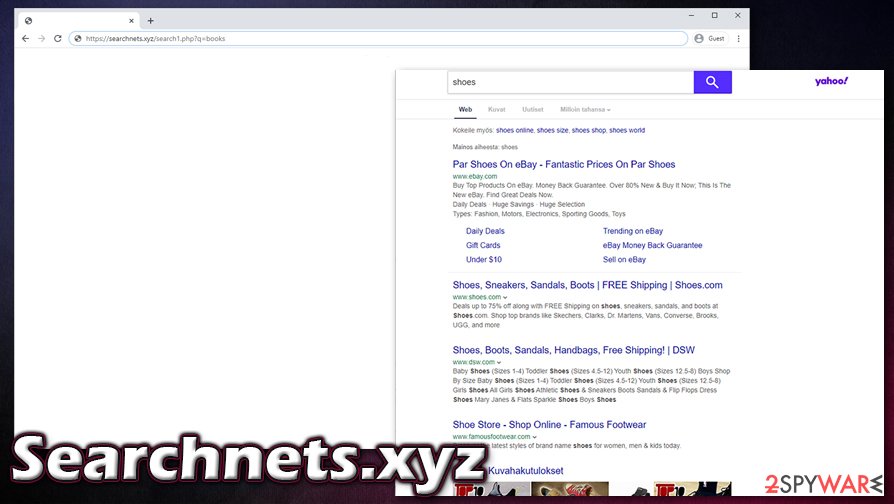
Remove Searchnets.xyz and other potentially unwanted apps that might be hiding on your system
The truth is, potentially unwanted programs might be quite sneaky, hence you might have more than one of them installed even without knowing. Therefore, Searchnets.xyz removal is not the only thing you should take care of. First of all, we advise you to access Control Panel on Windows or the Applications folder on Mac and check for unknown entries – we explain how in detail below. If you do not find anything suspicious, but you are still suffering from browser hijack, you should then check the installed extensions and clean browsing data/cache.
Nonetheless, you can also remove Searchnets.xyz virus with anti-malware software – we highly recommend SpyHunter 5Combo Cleaner or Malwarebytes. This software is capable of detecting potentially unwanted programs and invisible malware that could be hiding on your machine. If, after malware elimination, you see that your computer is unstable as it is often crashing or showing errors, attempt to fix virus damage with FortectIntego.
You may remove virus damage with a help of FortectIntego. SpyHunter 5Combo Cleaner and Malwarebytes are recommended to detect potentially unwanted programs and viruses with all their files and registry entries that are related to them.
Getting rid of Searchnets.xyz. Follow these steps
Uninstall from Windows
To uninstall unwanted applications from Windows devices, follow these instructions:
Instructions for Windows 10/8 machines:
- Enter Control Panel into Windows search box and hit Enter or click on the search result.
- Under Programs, select Uninstall a program.

- From the list, find the entry of the suspicious program.
- Right-click on the application and select Uninstall.
- If User Account Control shows up, click Yes.
- Wait till uninstallation process is complete and click OK.

If you are Windows 7/XP user, proceed with the following instructions:
- Click on Windows Start > Control Panel located on the right pane (if you are Windows XP user, click on Add/Remove Programs).
- In Control Panel, select Programs > Uninstall a program.

- Pick the unwanted application by clicking on it once.
- At the top, click Uninstall/Change.
- In the confirmation prompt, pick Yes.
- Click OK once the removal process is finished.
Delete from macOS
macOS users should perform the following steps if they want to get rid of Searchnets.xyz hijack:
Remove items from Applications folder:
- From the menu bar, select Go > Applications.
- In the Applications folder, look for all related entries.
- Click on the app and drag it to Trash (or right-click and pick Move to Trash)

To fully remove an unwanted app, you need to access Application Support, LaunchAgents, and LaunchDaemons folders and delete relevant files:
- Select Go > Go to Folder.
- Enter /Library/Application Support and click Go or press Enter.
- In the Application Support folder, look for any dubious entries and then delete them.
- Now enter /Library/LaunchAgents and /Library/LaunchDaemons folders the same way and terminate all the related .plist files.

Remove from Microsoft Edge
Delete unwanted extensions from MS Edge:
- Select Menu (three horizontal dots at the top-right of the browser window) and pick Extensions.
- From the list, pick the extension and click on the Gear icon.
- Click on Uninstall at the bottom.

Clear cookies and other browser data:
- Click on the Menu (three horizontal dots at the top-right of the browser window) and select Privacy & security.
- Under Clear browsing data, pick Choose what to clear.
- Select everything (apart from passwords, although you might want to include Media licenses as well, if applicable) and click on Clear.

Restore new tab and homepage settings:
- Click the menu icon and choose Settings.
- Then find On startup section.
- Click Disable if you found any suspicious domain.
Reset MS Edge if the above steps did not work:
- Press on Ctrl + Shift + Esc to open Task Manager.
- Click on More details arrow at the bottom of the window.
- Select Details tab.
- Now scroll down and locate every entry with Microsoft Edge name in it. Right-click on each of them and select End Task to stop MS Edge from running.

If this solution failed to help you, you need to use an advanced Edge reset method. Note that you need to backup your data before proceeding.
- Find the following folder on your computer: C:\\Users\\%username%\\AppData\\Local\\Packages\\Microsoft.MicrosoftEdge_8wekyb3d8bbwe.
- Press Ctrl + A on your keyboard to select all folders.
- Right-click on them and pick Delete

- Now right-click on the Start button and pick Windows PowerShell (Admin).
- When the new window opens, copy and paste the following command, and then press Enter:
Get-AppXPackage -AllUsers -Name Microsoft.MicrosoftEdge | Foreach {Add-AppxPackage -DisableDevelopmentMode -Register “$($_.InstallLocation)\\AppXManifest.xml” -Verbose

Instructions for Chromium-based Edge
Delete extensions from MS Edge (Chromium):
- Open Edge and click select Settings > Extensions.
- Delete unwanted extensions by clicking Remove.

Clear cache and site data:
- Click on Menu and go to Settings.
- Select Privacy, search and services.
- Under Clear browsing data, pick Choose what to clear.
- Under Time range, pick All time.
- Select Clear now.

Reset Chromium-based MS Edge:
- Click on Menu and select Settings.
- On the left side, pick Reset settings.
- Select Restore settings to their default values.
- Confirm with Reset.

Remove from Mozilla Firefox (FF)
Remove dangerous extensions:
- Open Mozilla Firefox browser and click on the Menu (three horizontal lines at the top-right of the window).
- Select Add-ons.
- In here, select unwanted plugin and click Remove.

Reset the homepage:
- Click three horizontal lines at the top right corner to open the menu.
- Choose Options.
- Under Home options, enter your preferred site that will open every time you newly open the Mozilla Firefox.
Clear cookies and site data:
- Click Menu and pick Settings.
- Go to Privacy & Security section.
- Scroll down to locate Cookies and Site Data.
- Click on Clear Data…
- Select Cookies and Site Data, as well as Cached Web Content and press Clear.

Reset Mozilla Firefox
If clearing the browser as explained above did not help, reset Mozilla Firefox:
- Open Mozilla Firefox browser and click the Menu.
- Go to Help and then choose Troubleshooting Information.

- Under Give Firefox a tune up section, click on Refresh Firefox…
- Once the pop-up shows up, confirm the action by pressing on Refresh Firefox.

Remove from Google Chrome
Clean Chrome web browser to ensure that no components remain. If nothing else helps, reset the browser:
Delete malicious extensions from Google Chrome:
- Open Google Chrome, click on the Menu (three vertical dots at the top-right corner) and select More tools > Extensions.
- In the newly opened window, you will see all the installed extensions. Uninstall all the suspicious plugins that might be related to the unwanted program by clicking Remove.

Clear cache and web data from Chrome:
- Click on Menu and pick Settings.
- Under Privacy and security, select Clear browsing data.
- Select Browsing history, Cookies and other site data, as well as Cached images and files.
- Click Clear data.

Change your homepage:
- Click menu and choose Settings.
- Look for a suspicious site in the On startup section.
- Click on Open a specific or set of pages and click on three dots to find the Remove option.
Reset Google Chrome:
If the previous methods did not help you, reset Google Chrome to eliminate all the unwanted components:
- Click on Menu and select Settings.
- In the Settings, scroll down and click Advanced.
- Scroll down and locate Reset and clean up section.
- Now click Restore settings to their original defaults.
- Confirm with Reset settings.

Delete from Safari
Remove unwanted extensions from Safari:
- Click Safari > Preferences…
- In the new window, pick Extensions.
- Select the unwanted extension and select Uninstall.

Clear cookies and other website data from Safari:
- Click Safari > Clear History…
- From the drop-down menu under Clear, pick all history.
- Confirm with Clear History.

Reset Safari if the above-mentioned steps did not help you:
- Click Safari > Preferences…
- Go to Advanced tab.
- Tick the Show Develop menu in menu bar.
- From the menu bar, click Develop, and then select Empty Caches.

After uninstalling this potentially unwanted program (PUP) and fixing each of your web browsers, we recommend you to scan your PC system with a reputable anti-spyware. This will help you to get rid of Searchnets.xyz registry traces and will also identify related parasites or possible malware infections on your computer. For that you can use our top-rated malware remover: FortectIntego, SpyHunter 5Combo Cleaner or Malwarebytes.
How to prevent from getting browser hijacker
Choose a proper web browser and improve your safety with a VPN tool
Online spying has got momentum in recent years and people are getting more and more interested in how to protect their privacy online. One of the basic means to add a layer of security – choose the most private and secure web browser. Although web browsers can't grant full privacy protection and security, some of them are much better at sandboxing, HTTPS upgrading, active content blocking, tracking blocking, phishing protection, and similar privacy-oriented features. However, if you want true anonymity, we suggest you employ a powerful Private Internet Access VPN – it can encrypt all the traffic that comes and goes out of your computer, preventing tracking completely.
Lost your files? Use data recovery software
While some files located on any computer are replaceable or useless, others can be extremely valuable. Family photos, work documents, school projects – these are types of files that we don't want to lose. Unfortunately, there are many ways how unexpected data loss can occur: power cuts, Blue Screen of Death errors, hardware failures, crypto-malware attack, or even accidental deletion.
To ensure that all the files remain intact, you should prepare regular data backups. You can choose cloud-based or physical copies you could restore from later in case of a disaster. If your backups were lost as well or you never bothered to prepare any, Data Recovery Pro can be your only hope to retrieve your invaluable files.
- ^ Drive-by download. Wikipedia. The free encyclopedia.
- ^ Web beacon. Webopedia. Online Tech Dictionary for Students, Educators and IT Professionals.
- ^ Utanvirus. Utanvirus. Cybersecurity news and malware insights.























