Safeprotect.info ads (scam) - Free Instructions
Safeprotect.info ads Removal Guide
What is Safeprotect.info ads?
Safeprotect.info is a fake website designed to make users download potentially dangerous software
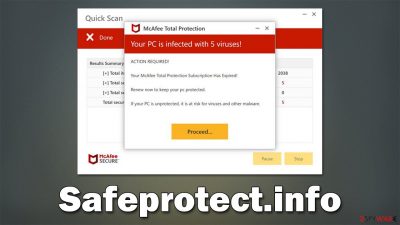
Safeprotect.info is yet another malicious website made by unfair individuals willing to profit from innocent computer users. Upon entering the site, people are presented with what looks like a security scan from a well-known anti-malware provider Norton, only later to be shown with fake results which claim that several viruses have been found on the system. Allegedly, the only way to remove these threats is to renew the subscription of security software that has expired.
However, Safeprotect.info is a fake website that only tries to mimic a security scan, all while using the name of a reputable security vendor. The main goal of crooks is to make sure that users get frightened and install the offered software. This may sometimes lead to people being redirected to malicious websites, where they would be prompted to download and install malware on their systems. So please stay away from any links or downloads on this site.
Finally, frequent redirects to Safeprotect.info or similar scam websites might be a sign of adware (or another malicious software) infection, so we strongly recommend dealing with it for a better browsing and computing experience.
| Name | Safeprotect.info |
| Type | Scam, ads, redirect, rogue website |
| Infiltration | Compromised websites, pop-up ads, potentially unwanted applications |
| Scam content | The scam is based on scaring users into believing that their systems are infected and that they need to remove the allegedly found malware with promoted software |
| Dangers | Installation of other potentially unwanted software or malware, personal information disclosure to cybercriminals, financial losses due to scams, etc. |
| Removal | Do not click any links or download software from the scam site. If you did, immediately scan your system with SpyHunter 5Combo Cleaner security software |
| Remediation | Third parties can use cookies to continue tracking your online activities, so we recommended clearing browser caches and other leftover files with FortectIntego |
Scam operations explained
Upon entering the Safeprotect.info site after being redirected from somewhere else, users are presented with what seems like an ongoing system scan that lasts for a few seconds. During this time, users are shown pop-ups that are presented as detection of viruses. Soon after that, they would be hit with the following message they did not expect:
Your PC is infected with 5 viruses!
ACTION REQUIRED
Your Norton Subscription Has Expired!
Renew now to keep your PC protected.
If your PC is unprotected, it is at risk for viruses and other malware.
This message is made in order to frighten users and make them feel like their system is in danger. Fear is a powerful emotion and is often abused in social engineering[1] schemes and phishing[2] attempts – it makes people think rationally less and make decisions before thinking it through.
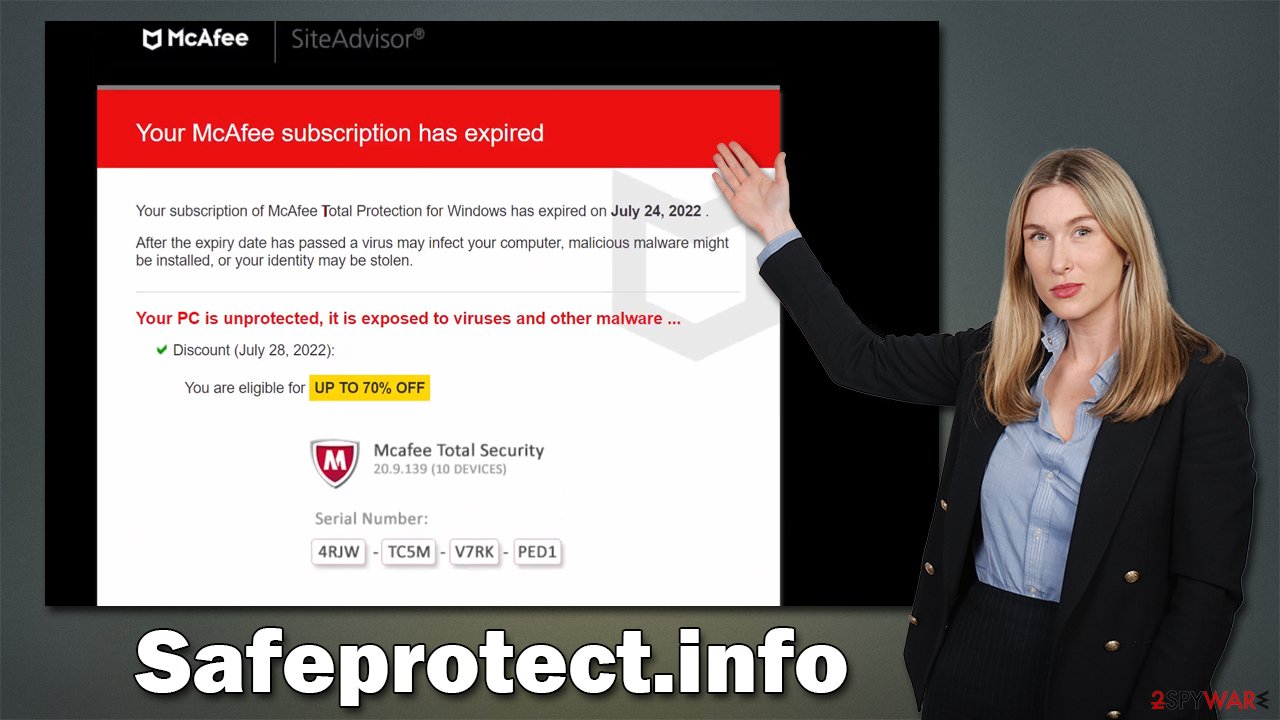
In reality, no website can determine whether or not your system is infected with malware, as only a dedicated tool installed on the system with elevated permissions can do that. Another security tip would always be checking the URL of the website claiming controversial things – always make sure that the company name represented matches its official website URL.
Numerous other websites attempt to imitate legitimate security vendors
Scam websites that attempt to impersonate scans from Norton or McAfee security vendors have been on the rise. We have previously discussed Cleantraf.xyz, Dryheataffilate.store, Personal-scan.com, Antivirus-defence.com, and many other sites which use the exact same tactics as Safeprotect.info; in fact, they look and operate identically.
Even the names of these websites are specially made – crooks often use words associated with cybersecurity, including “scan,” “repair,” “clean,” “defense,” and so on. They attempt to portray these websites as something legitimate and trustworthy, while in reality, they are nothing but the opposite.
Get rid of push notifications
Besides flooding users with completely inadequate information, Safeprotect.info also asks users to enable push notifications. Those who oblige or click the “Allow” button by accident would later start receiving intrusive pop-ups that would show at random times. These would promote get-rich-quick schemes, fake virus infection alerts, lottery scams, and similar phishing material. Ignore these notifications and block them via browser settings – we explain how below.
Google Chrome
- Open Google Chrome browser and go to Menu > Settings.
- Scroll down and click on Advanced.
- Locate the Privacy and security section and pick Site Settings > Notifications.
- Look at the Allow section and look for a suspicious URL.
- Click the three vertical dots next to it and pick Block. This should remove unwanted notifications from Google Chrome.
![Stop notifications on Chrome PC 2 Stop notifications on Chrome PC 2]()
Mozilla Firefox
- Open Mozilla Firefox and go to Menu > Options.
- Click on Privacy & Security section.
- Under Permissions, you should be able to see Notifications. Click the Settings button next to it.
- In the Settings – Notification Permissions window, click on the drop-down menu by the URL in question.
- Select Block and then click on Save Changes. This should remove unwanted notifications from Mozilla Firefox.
![Stop notifications on Mozilla Firefox 2 Stop notifications on Mozilla Firefox 2]()
MS Edge (Chromium):
- Open Microsoft Edge, and go to Settings.
- Select Site permissions.
- Go to Notifications on the right.
- Under Allow, you will find the unwanted entry.
- Click on More actions and select Block.
![Stop notifications on Edge Chromium Stop notifications on Edge Chromium]()
Safari:
- Click on Safari > Preferences…
- Go to the Websites tab and, under General, select Notifications.
- Select the web address in question, click the drop-down menu and select Deny.
![Stop notifications on Safari Stop notifications on Safari]()
Check your device for adware and clean your browsers
Redirects to suspicious websites, changed homepage and new tab settings, and increased advertisement count is something that indicates infiltration of potentially unwanted or malicious software. For example, browser hijackers[3] are known to take over browsers, change search providers and insert numerous sponsored links at the top of the results.
Adware mainly operates by redirecting people to suspicious websites, creating links in the random text, showing pop-up ads, and similar activity that helps people behind it generate revenue. The main thing that is wrong with adware is that its display of ads becomes its main focus, and users rarely receive any benefits. Besides, adware may also expose them to malicious content and result in further infiltration of potentially unwanted programs/malware.
Therefore, even if you don't notice any strange browser behavior, we recommend you check your system for adware. The simplest and most effective way of doing so is by running a scan with SpyHunter 5Combo Cleaner or Malwarebytes software, as it can locate all the malware-related components and get rid of them automatically. After that, you should also clean your browser caches, removing trackers from your system – you can do that easily with FortectIntego, although manual solutions are available too.
Google Chrome
- Click the Menu and pick Settings.
- Under Privacy and security, select Clear browsing data.
- Select Browsing history, Cookies and other site data, as well as Cached images and files.
- Click Clear data.
![Clear cache and web data from Chrome Clear cache and web data from Chrome]()
Mozilla Firefox
- Click Menu and pick Options.
- Go to Privacy & Security section.
- Scroll down to locate Cookies and Site Data.
- Click on Clear Data…
- Select Cookies and Site Data, as well as Cached Web Content and press Clear.
![Clear cookies and site data from Firefox Clear cookies and site data from Firefox]()
MS Edge (Chromium)
- Click on Menu and go to Settings.
- Select Privacy and services.
- Under Clear browsing data, pick Choose what to clear.
- Under Time range, pick All time.
- Select Clear now.
![Clear browser data from Chroum Edge Clear browser data from Chroum Edge]()
Safari
- Click Safari > Clear History…
- From the drop-down menu under Clear, pick all history.
- Confirm with Clear History.
![Clear cookies and website data from Safari Clear cookies and website data from Safari]()
How to prevent from getting adware
Choose a proper web browser and improve your safety with a VPN tool
Online spying has got momentum in recent years and people are getting more and more interested in how to protect their privacy online. One of the basic means to add a layer of security – choose the most private and secure web browser. Although web browsers can't grant full privacy protection and security, some of them are much better at sandboxing, HTTPS upgrading, active content blocking, tracking blocking, phishing protection, and similar privacy-oriented features. However, if you want true anonymity, we suggest you employ a powerful Private Internet Access VPN – it can encrypt all the traffic that comes and goes out of your computer, preventing tracking completely.
Lost your files? Use data recovery software
While some files located on any computer are replaceable or useless, others can be extremely valuable. Family photos, work documents, school projects – these are types of files that we don't want to lose. Unfortunately, there are many ways how unexpected data loss can occur: power cuts, Blue Screen of Death errors, hardware failures, crypto-malware attack, or even accidental deletion.
To ensure that all the files remain intact, you should prepare regular data backups. You can choose cloud-based or physical copies you could restore from later in case of a disaster. If your backups were lost as well or you never bothered to prepare any, Data Recovery Pro can be your only hope to retrieve your invaluable files.
- ^ Social Engineering. Imperva. Application and data security.
- ^ Phishing attacks. Imperva. Application and data security.
- ^ Jacob Roach. What is Browser Hijacking? Sneakier Than You Think. Cloudwards. Cloud Software & Privacy Tools Reviewed.








